Simple Voice Chat Setup
This guide covers the installation and configuration of Simple Voice Chat for both plugin and modded servers. Select your server type below to get started:Plugin Server
Click here to set up Simple Voice Chat on a server with plugins.
Modded Server
Click here to set up Simple Voice Chat on a modded server.
Plugin Setup
Info: Ensure your server is running Spigot, Paper, or a compatible plugin loader.
-
Access Your Panel:
- Go to CraftLands Hosting Panel.
- Log in to your account.
- Select the server where you want to install the plugin.
-
Stop the Server:
- Stop your server from the panel to prepare it for modifications.
-
Install the Plugin:
-
Navigate to the Plugins section in the panel.

-
Search for Simple Voice Chat.

-
Click Download to install it.

-
Navigate to the Plugins section in the panel.
-
Start the Server:
- Start the server to generate the plugin’s configuration files.
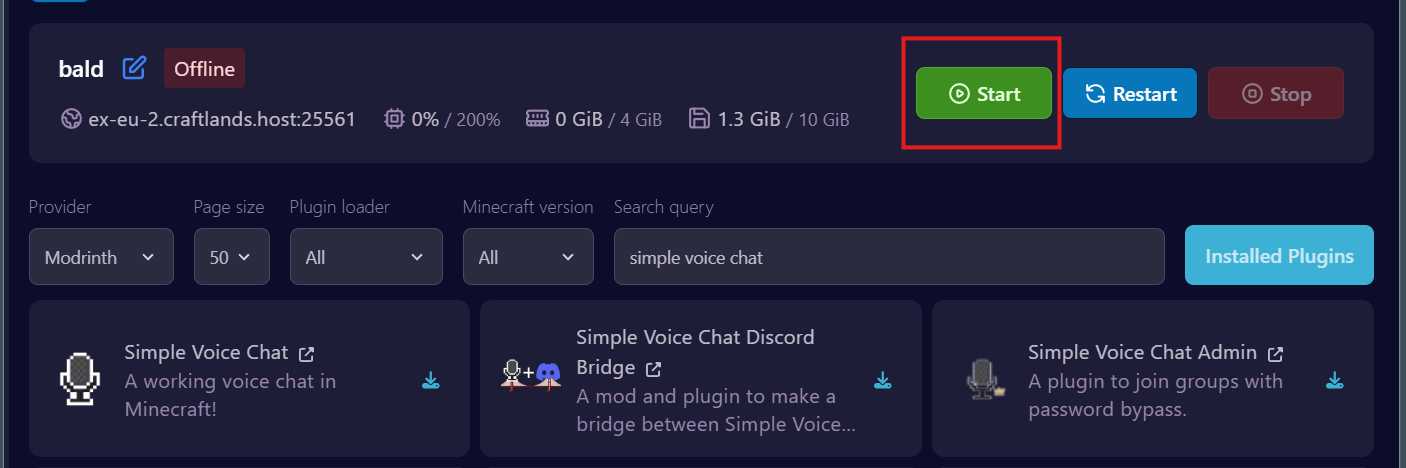
- Start the server to generate the plugin’s configuration files.
-
Configure the Port:
-
Go to the Network section in the panel.
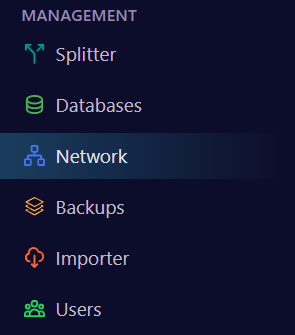
-
Click Create Allocation to generate a new port and copy it.
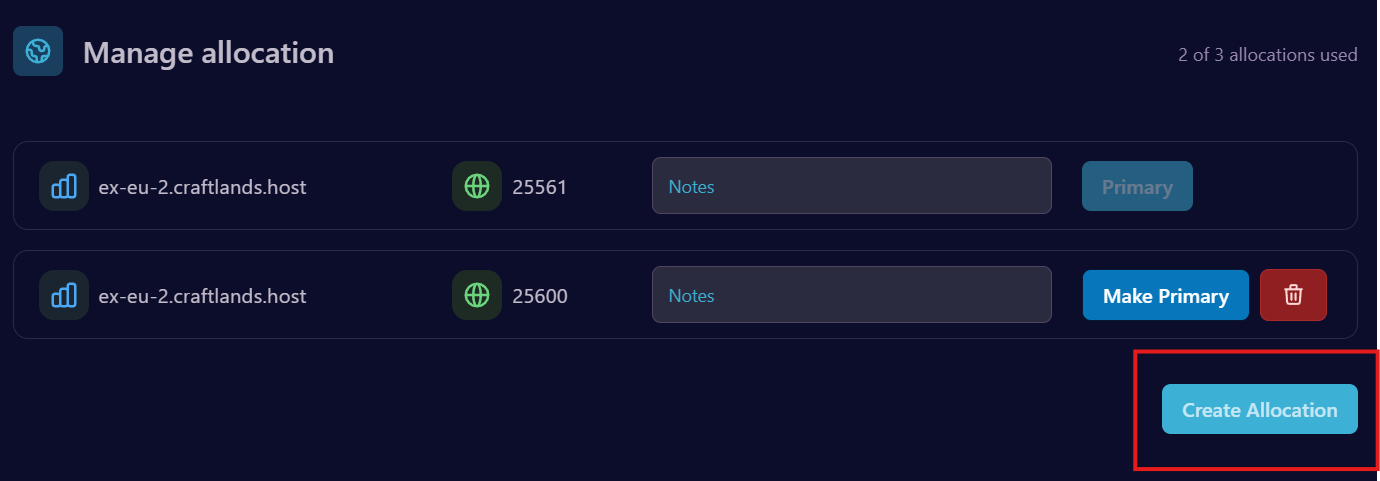
-
Go to the Network section in the panel.
-
Edit the Plugin Configuration:
-
Navigate to the Files section.
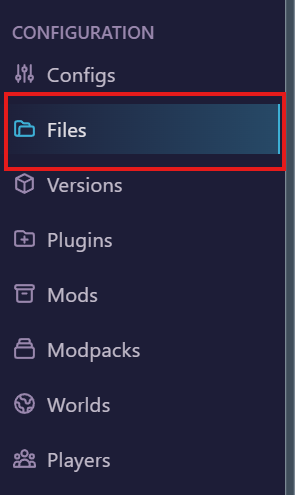
-
Open the plugins folder.

-
Locate and open the voice chat folder.
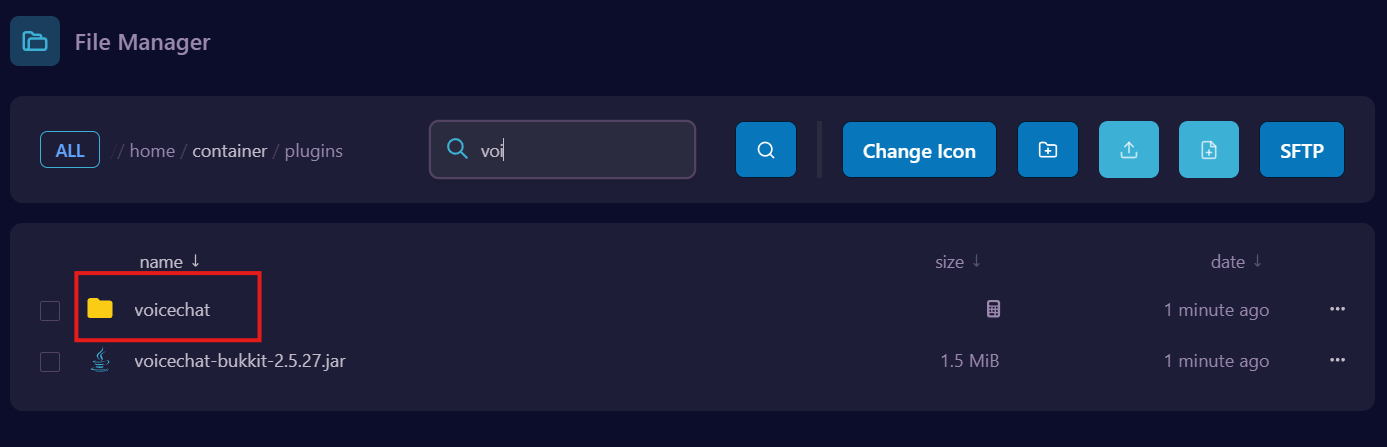
-
Find the
voicechat.propertiesfile and open it.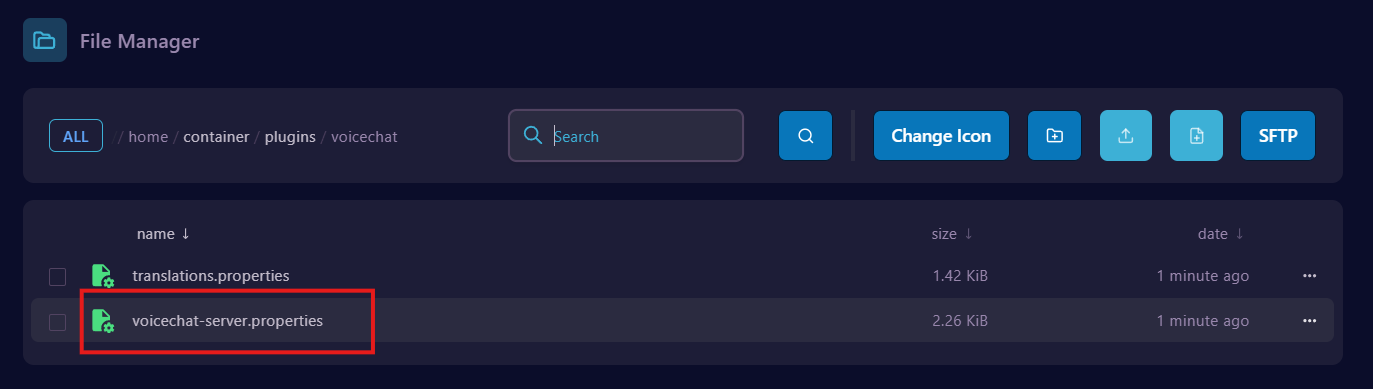
-
Update the
portin the configuration file with the new port created in the network section.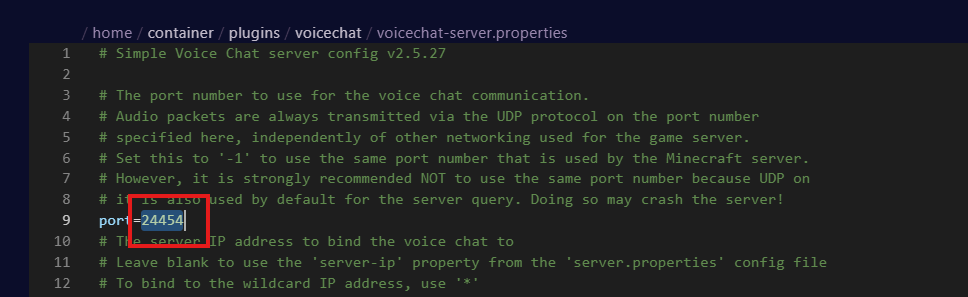
- Save the changes.
-
Navigate to the Files section.
-
Restart the Server:
- Restart the server to apply the configuration.
-
You’re All Set:
- The Simple Voice Chat plugin is now installed and configured.
Mod Setup
Info: Ensure your server is running Forge or Fabric with the correct version for Simple Voice Chat.
-
Access Your Panel:
- Go to CraftLands Hosting Panel.
- Log in to your account.
- Select the modded server where you want to install the mod.
-
Stop the Server:
- Stop your server from the panel to prepare it for modifications.
-
Install the Mod:
-
Navigate to the Mods section in the panel.
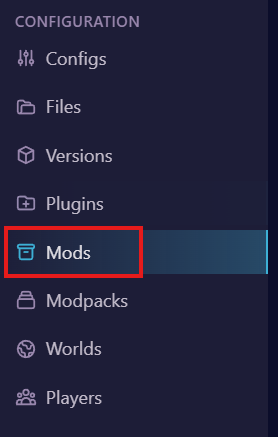
-
Search for Simple Voice Chat.

-
Click Download to install it.

-
Navigate to the Mods section in the panel.
-
Start the Server:
- Start the server to generate the mod’s configuration files.
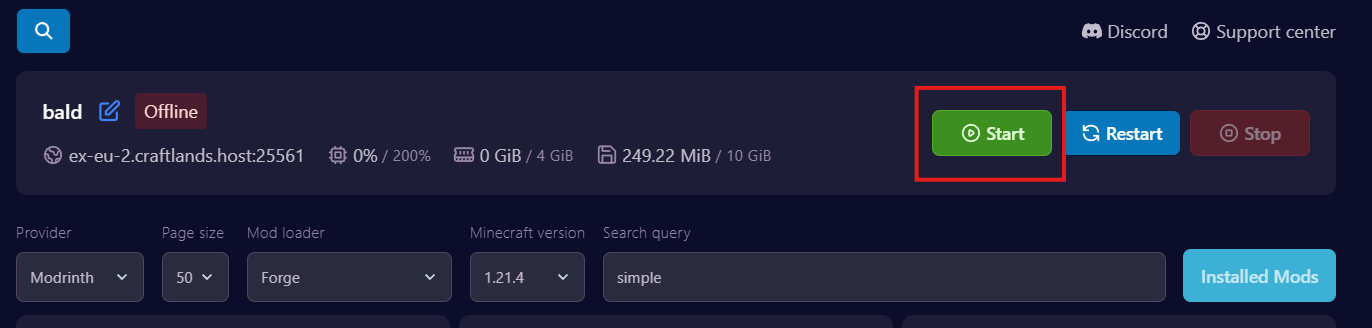
- Start the server to generate the mod’s configuration files.
-
Configure the Port:
- Go to the Network section in the panel.
-
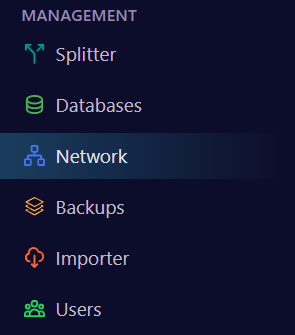
- Click Create Allocation to generate a new port.
-
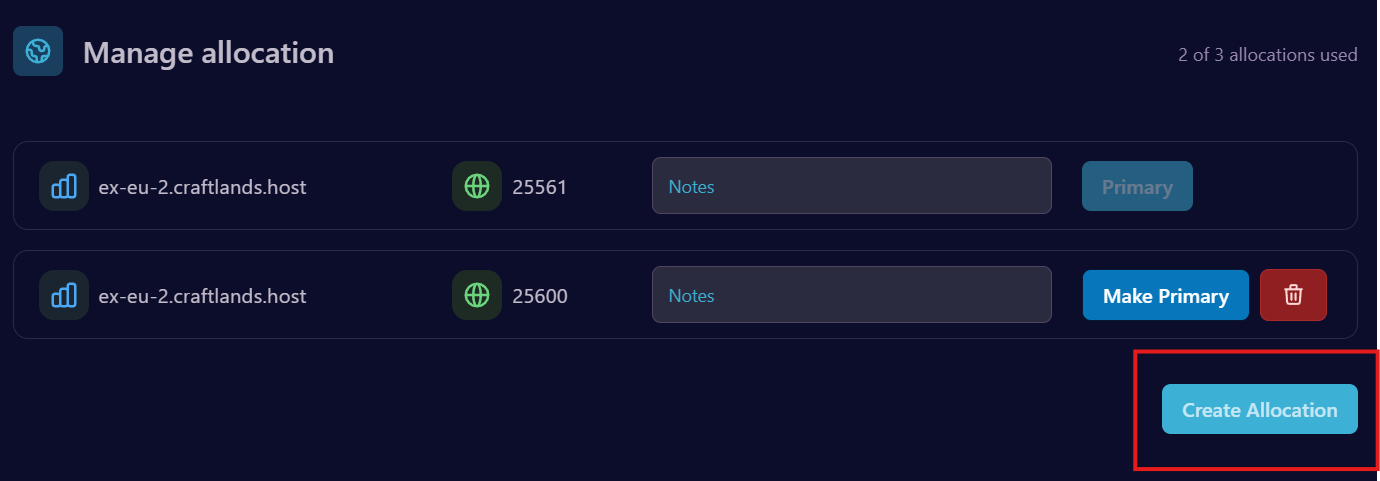
-
Edit the Mod Configuration:
- Navigate to the Files section.
-
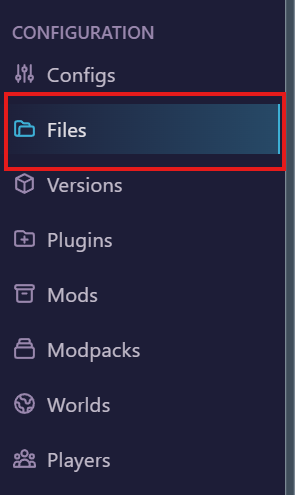
-
Open the config folder.
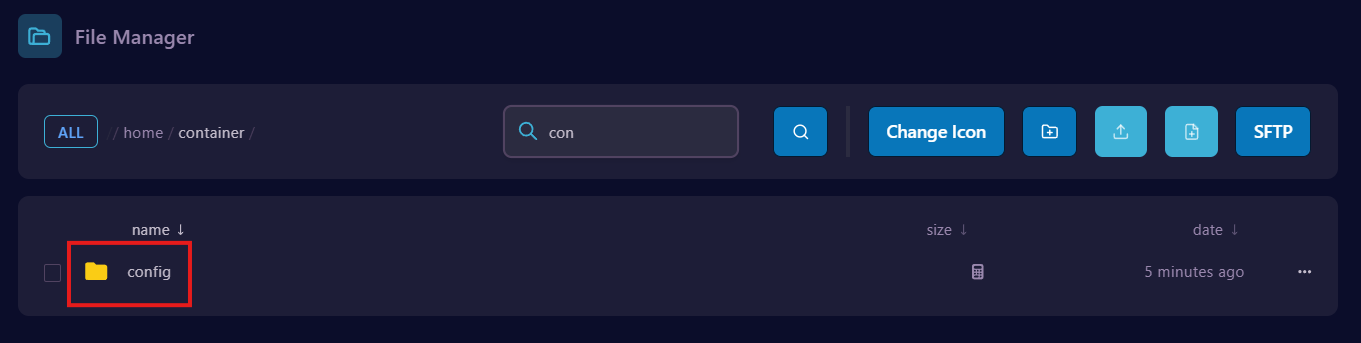
-
Locate and open the voice chat folder.
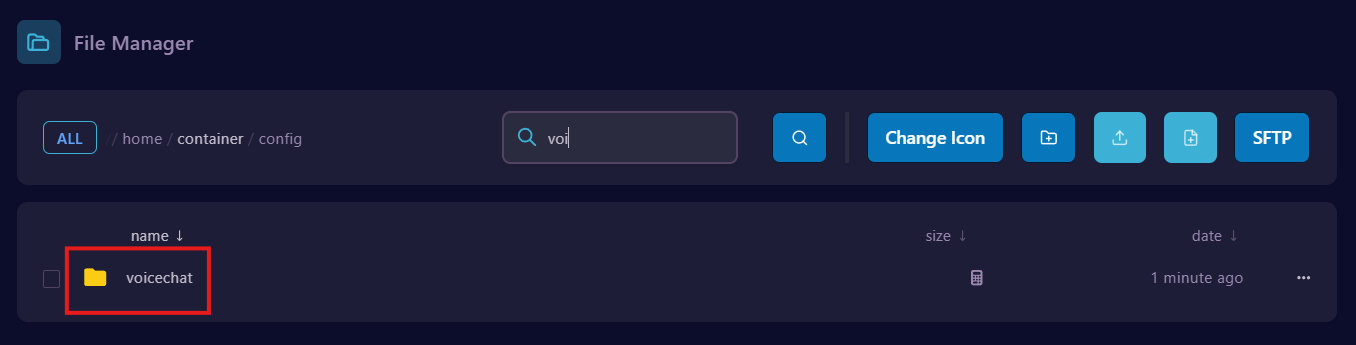
-
Find the
voicechat.propertiesfile and open it.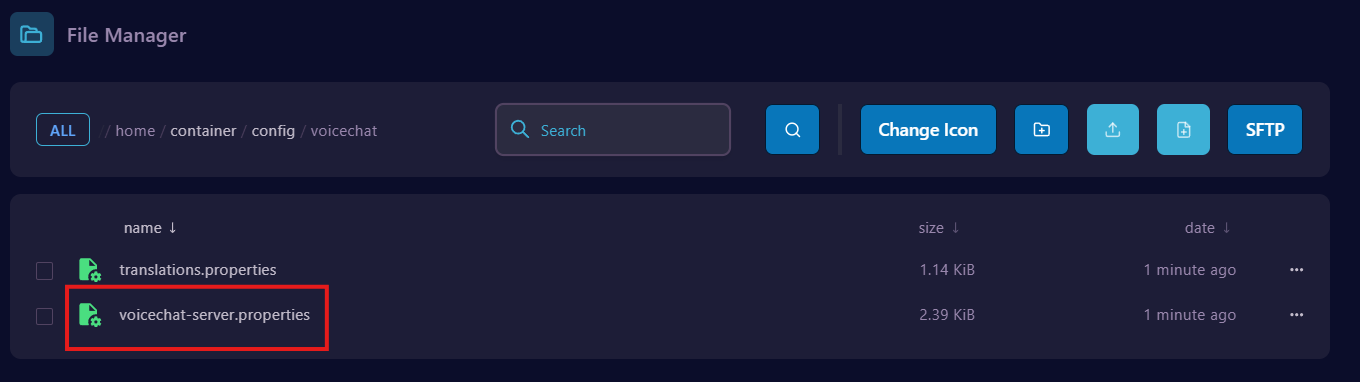
-
Update the
portin the configuration file with the new port created in the network section. -
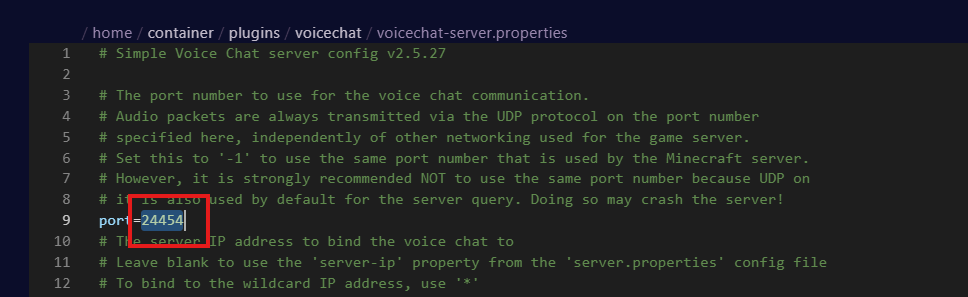
- Save the changes.
-
Restart the Server:
- Restart the server to apply the configuration.
-
You’re All Set:
- The Simple Voice Chat mod is now installed and configured.
Feel free to reach out to our support team if you encounter any issues during the setup process.